Standalone Installation
A standalone MAPS installation is the default installation type. All of the MAPS applications (Argos, FormFusion, and IntelleCheck) can be installed in a standalone environment on a single MAPS server.
- Log in to the machine where you want to install MAPS (typically a server or virtual server). You can log in to the server directly or via a tool such as Remote Desktop. You must log in as a user who has administrative privileges in order to perform the installation.
- Download the MAPS software from the Evisions website and save it in a location where you can access it.
- Double-click on the installation file that you downloaded to start the installation.
- If your system does not already have the required version of Microsoft's Visual C++ redistributable package, you will need to install it before you can continue. Accept the Microsoft Software License Terms and select Install to continue.
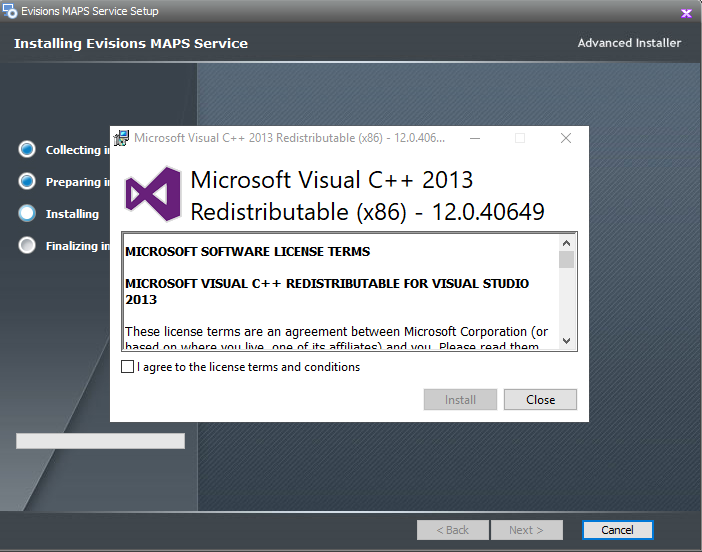
- Specify the installation folder (the default is suggested) and select Next.
- When you get to the final screen, select Install to proceed.
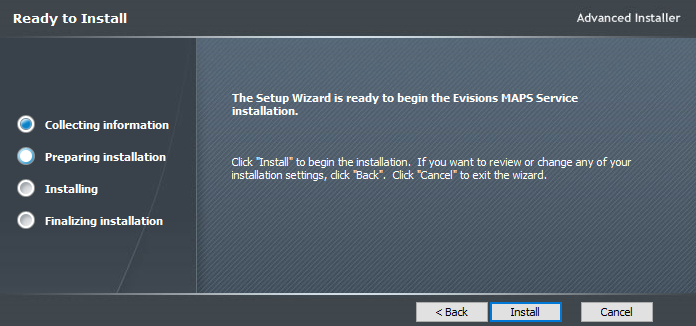
- During the installation, the MAPS Database Configuration Wizard will appear, prompting you to choose an installation type. Choose the default value of Standalone installation, then select Next.
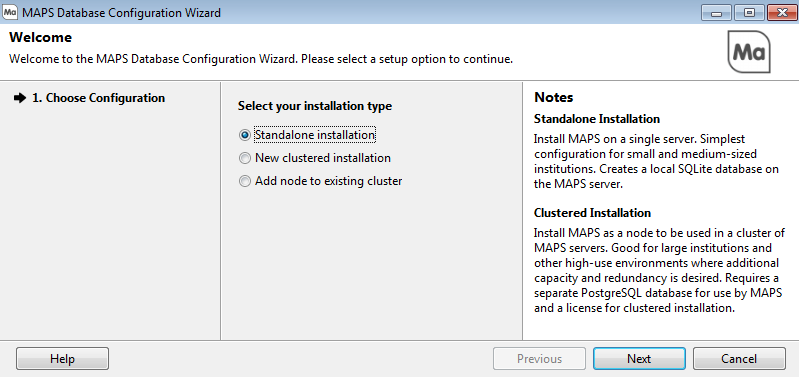
- Proceed through the remaining screens in the MAPS Database Configuration Wizard and the setup program.
- When the installation completes, the MAPS service should be running on the server.